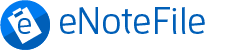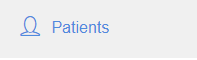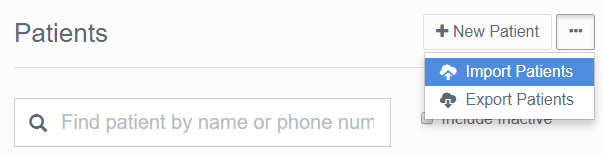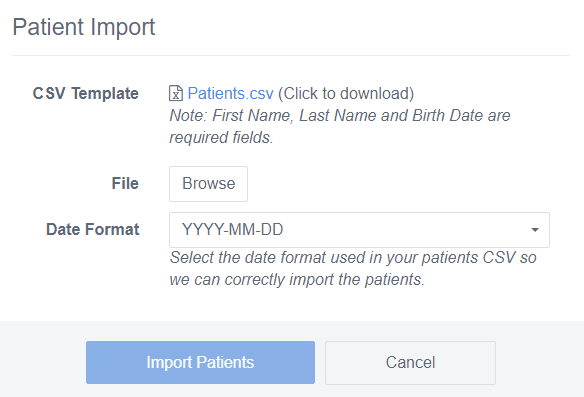Here are some quick tips to help you import your patient/client list into eNoteFile. After logging into eNoteFile you’ll be able to import your patient/client list.
 Log into eNoteFile
Log into eNoteFile
Log into eNoteFile and go to Patients then click the three dots to Import Patients
 Import Patients
Import Patients
You’re able to upload a csv (type of excel spreadsheet file) on the patients page. Please note that you’ll have to get it into the correct format for it to import successfully. When you start the import process, you’ll be able to download a template (Patients.csv) to help you format your spreadsheet.
Our recommended steps:
- Download the template– Log into eNoteFile and download the template (see above)
- Format your list – Once you have the template (patient.csv), match up the columns with our patient list
- Import you patient list – Once formatted correctly, log back into eNoteFile and complete the import process
 Need Help?
Need Help?
Alternatively, you can send us the patient list (preferably in an unedited/raw csv file) and we can help you format and upload your patients.