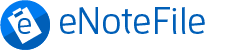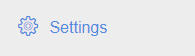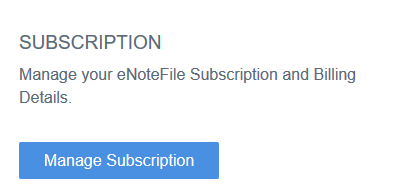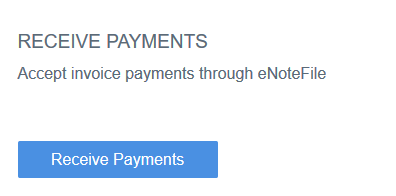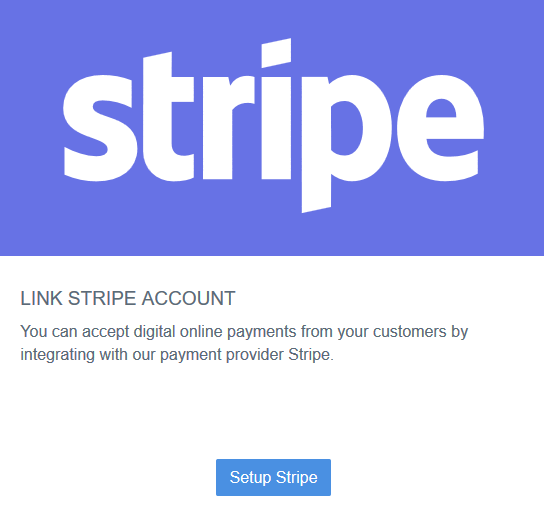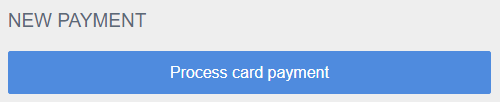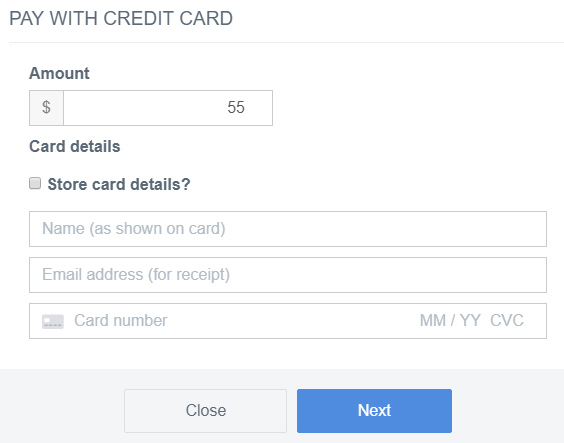Stripe is our integrated payment gateway. Having access to a payment gateway option allows you to receive payments directly from your clients. We’ve integrated with Stripe (https://stripe.com/payments) to allow you to easily accept credit card payment for services or products you provide.
Step 1: Activate Metered Services
First, we’ll need a credit card on file. This is to verify your account and enable other metered services.
- SMS reminders
- Online booking
- Payment gateway
Already have a credit card on file? Great you can skip this step.
Go to Subscription to sign up and enter your address and credit card information. Log into eNoteFile and go to Settings then Manage Subscription.
Step 2: Create and Activate your Stripe account
Now that you’ve enabled metered services, you’ll be able to integrate a Stripe account. To setup the Payment gateway, go to receive payments in the settings section. Go to Settings then Receive Payments.
And setup a Stripe account. To setup a Stripe account you’ll need some details like:
- Business details (Phone number, address, website/Facebook, description, etc)
- Tax information
- Bank details (nominate a bank account to receive payments)
- And an email address to activate the account
Step 3: Create an invoice and take a payment
All done. Now that you have setup and linked your Stripe account, you’ll be able to create an invoice and receive payment by processing a credit card. Stripe integrated payment gateway, like SMS reminders and online booking, is billed on a usage basis. Please refer to our pricing page for pricing details.