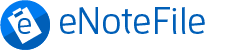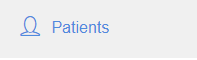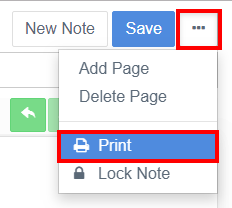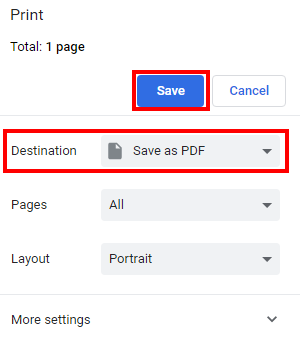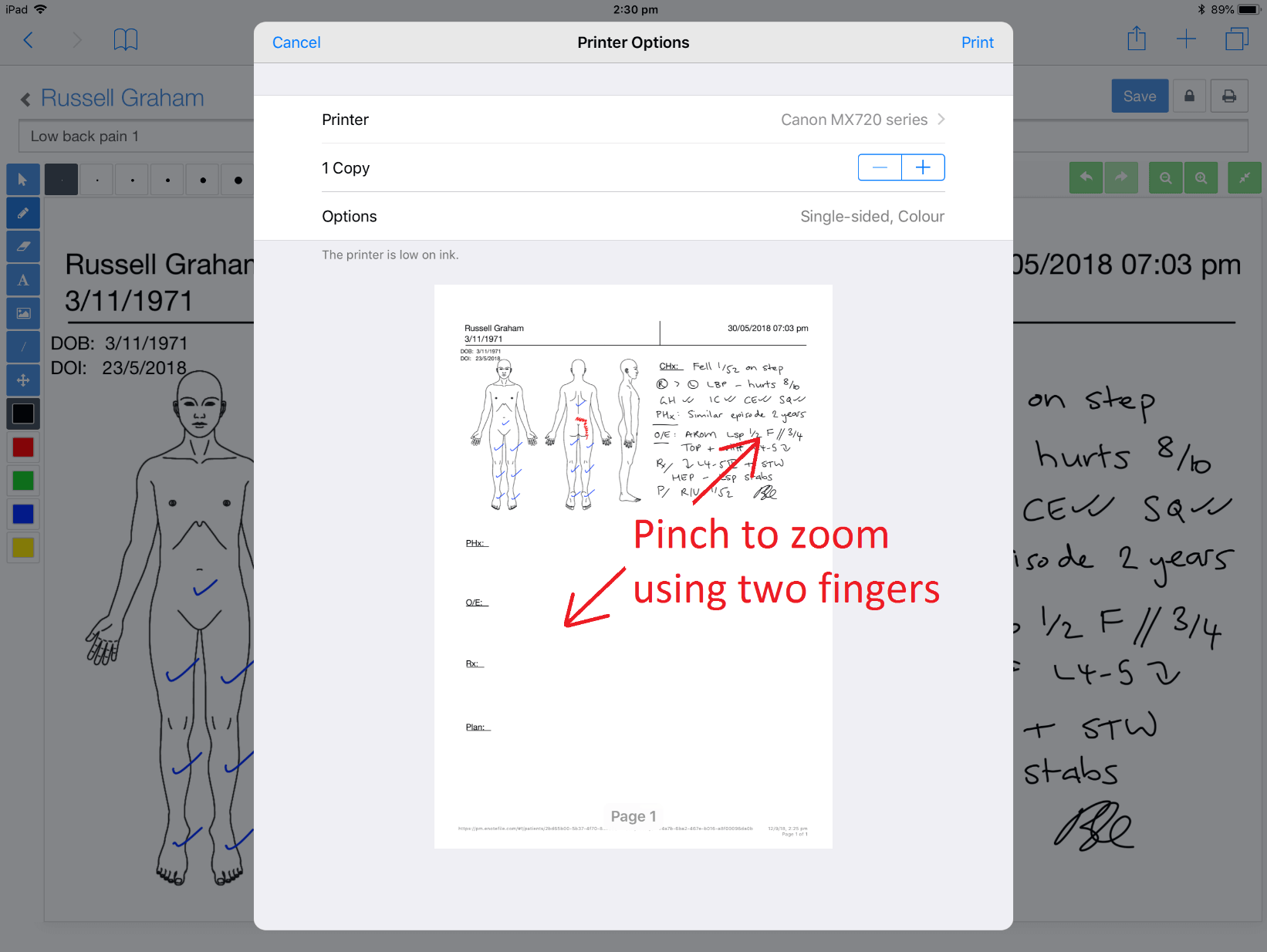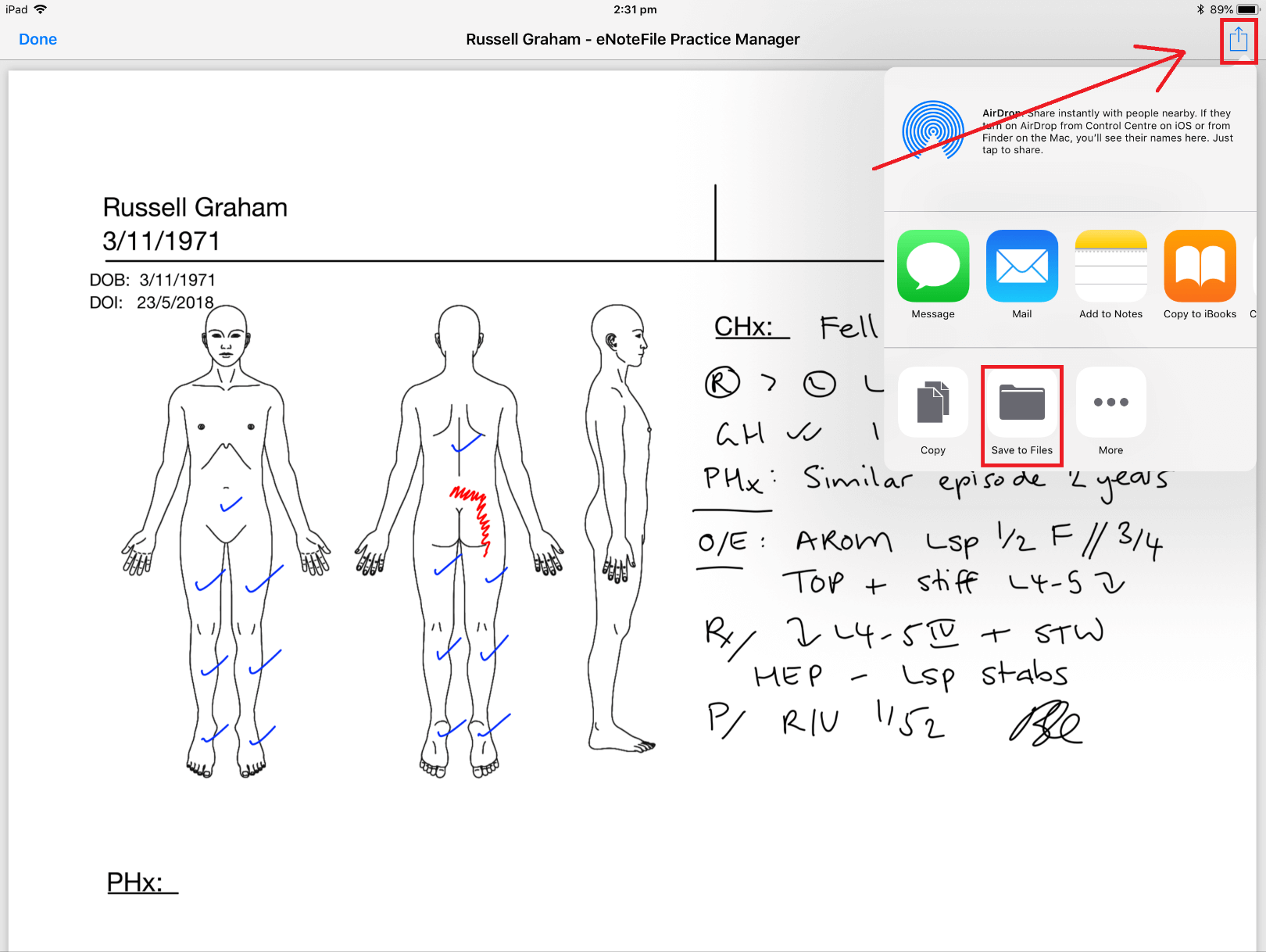Here are some quick tips to help you export and save a Note or Invoice to PDF. After logging into eNoteFile you’ll be able to export your Notes or Invoices as a PDF.
 Log into eNoteFile
Log into eNoteFile
Log into eNoteFile and go to Patient or Invoice then click on the Note or Invoice you would like to export as a PDF.
 Export a Note Example
Export a Note Example
Once you have selected the client, click on the note you would like to export. Once the note is open, click on the three dots and select Print to export the Note.
 Save as PDF
Save as PDF
Set the destination as Save as PDF and click Save. The Note will be saved to your device.
Apple iPad
On an Apple device? No problem. Once you’ve clicked print, use two fingers to pinch and zoom on the preview image.
Tap the Share button. Choose Save to Files and browse to a location (e.g. iCloud) to save the PDF.
Tip: Instead of choosing Save to Files, you can also choose from one of the apps (e.g. Message or Mail) to automatically add the PDF as an attachment to an email or message.
Need Help?
As usual, feel free to contact us if you need further assistance.