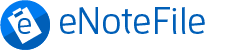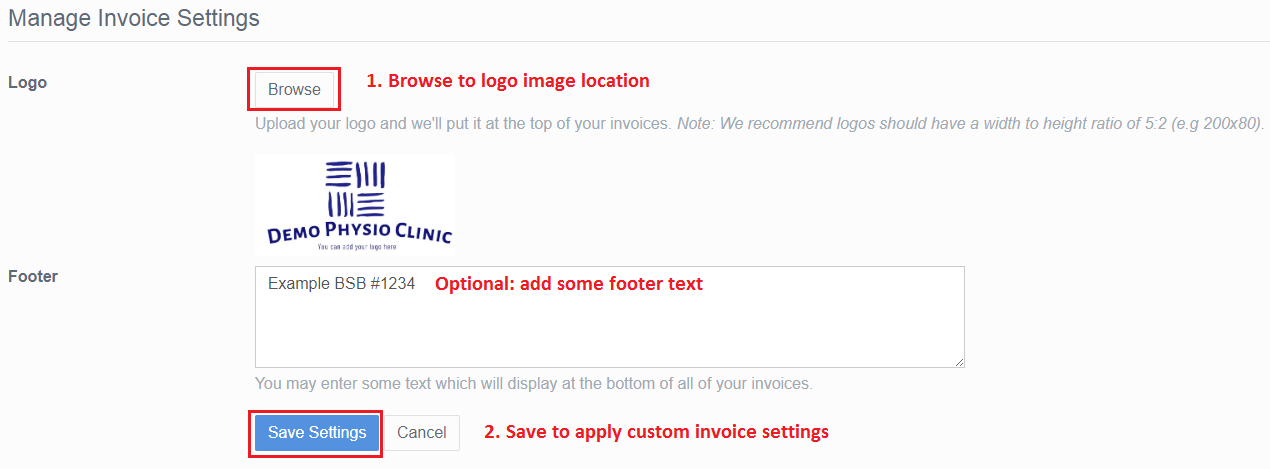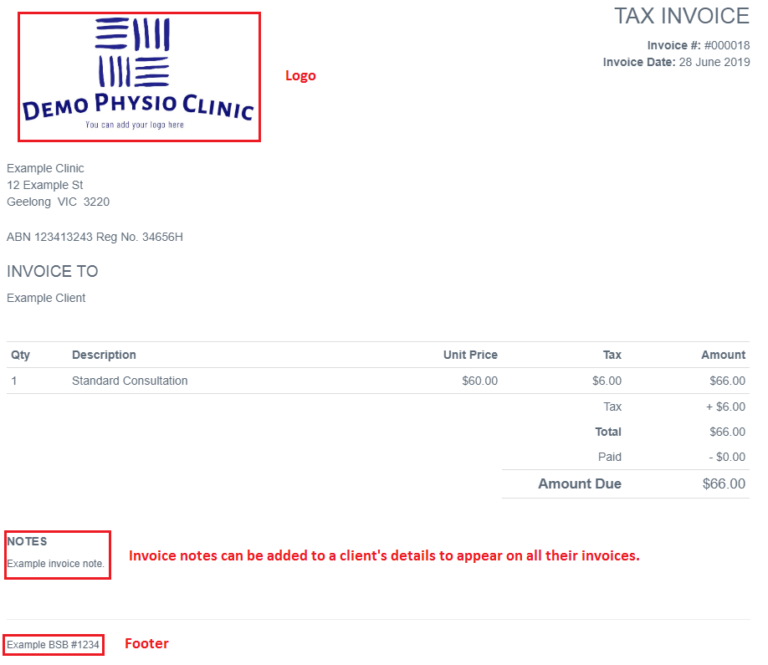Here are some quick tips to help you customise your invoices with a logo and footer.
 Go to Settings
Go to Settings
Log into eNoteFile and go to Settings -> Customise Invoice.
 Upload a Logo
Upload a Logo
Click Browse to upload the logo image stored on your computer. You can also add some footer text to appear on every invoice.
 Apply Settings
Apply Settings
Click Save Settings to add the logo and footer to new invoices you create. You can also add invoice notes to a client’s details that will appear on all their invoices.
(Select a Client File -> Client Details -> Edit Client -> Invoice Notes).
Need Help?
As usual, feel free to contact us if you need further assistance.